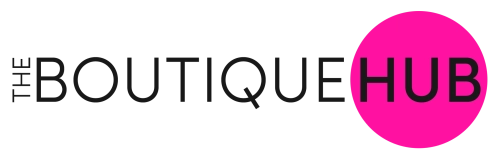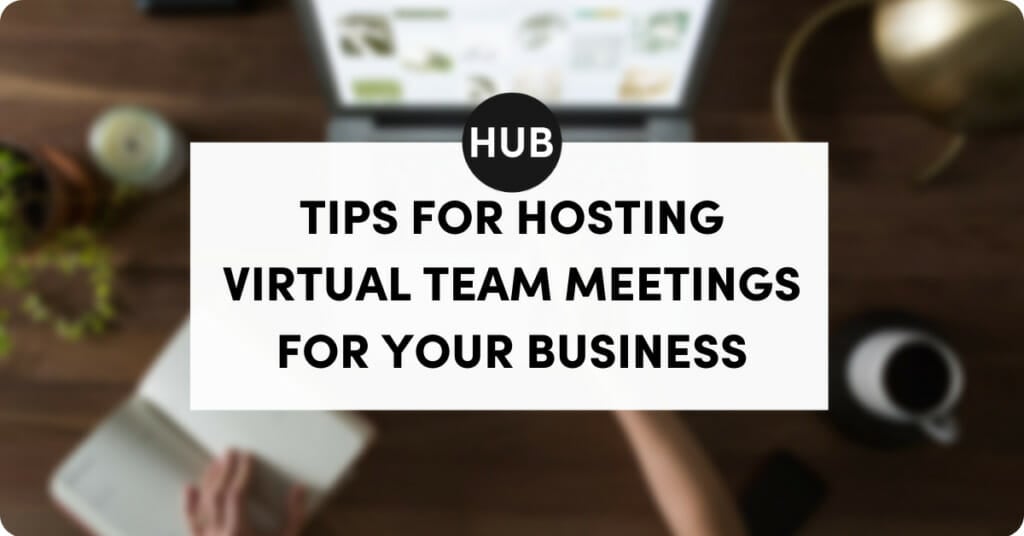Wondering how to maximize virtual meetings for your business? FaceTime. Google Hangouts. Zoom. You’ve seen them all around, and chances are you’ve used one of these video call programs a time or two. But do you really have the hang of it?
With the need to do things virtually, how do you manage your team meeting from a computer?
The Boutique Hub Team is a fully virtual operation, all working remotely from around the United States. Our team has been doing virtual team meetings for years now and sometimes, they’re the highlight of our week!
Here are some of the ways to ensure your virtual meeting is productive and fun!
Aka…..Zoom Ettsicute.

- Mute when you’re not talking
Unless you’re doing a 1-on-1 call, mute yourself when you aren’t the one talking. Any extra background noise can be distracting to the other participants, and even though you may think your room is quiet, there can be feedback that others can hear. There should be a mute button on your screen while you’re on the call. Just remember to unmute when you have something to say! - Try the “raise your hand” function (Zoom)
When a large number of people are on a call, it can be difficult & awkward sometimes if a few people start talking at once. One way to get around this is by using the ‘Raise Your Hand’ function. The setting allows the Admin (or whoever created the meeting) to control everyone’s mute vs. unmute function. Participants will use a ‘raise my hand’ button when they’d like to speak and the Admin will unmute that person. Think of it like you’re back in a school & you have to wait to be called on to talk! Because we all followed that rule, right??! If you are going ’round the room’ with responses, you can also try having the person speaking ‘toss’ it to the next person by calling on them and alleviating that awkward ah…eh…oh. you go…no you go… moment. - Paid vs free plans
The nice thing with both Google Hangouts and Zoom is that they’re free! You can then upgrade to a paid plan if you need some extra features. If you already pay for a Google account (i.e. if you have an email address that ends with @yourbusiness.com), you should already have an upgraded Google Hangouts account! Score!
The free plan for Zoom allows your videos to be up to 40 minutes with 3+ participants or unlimited if it’s just you and another person. If you need longer than that for group meetings or plan on recording your sessions (see #7 below), you’ll want to opt-in for the paid plan. More information can be found here. - Video or no video?
Use your best judgment, but by default, you should have your video on because people want to see your face! While you aren’t physically with the others, turning the video on adds a little bit more human connection!
When should you have the video off? If you’re eating, driving, trying to wrangle kids, going to the bathroom (yes, there’s a video out there where a girl goes to the bathroom with her video ON!), or doing something else that’s distracting to the other attendees. - Screen viewing options (Zoom)
By default, when you open Zoom on your computer, it will show whoever is talking as a big image then all others at the top of the screen as smaller tiles. This is called “Speaker Mode” If you’d like to adjust it so you see everyone at once, click “Gallary Mode” in the top right corner of your Zoom window. If you’d like to switch back, just click that button again.
If you’re viewing Zoom on your phone, you can scroll through to see the other participants but you can only see four at a time.
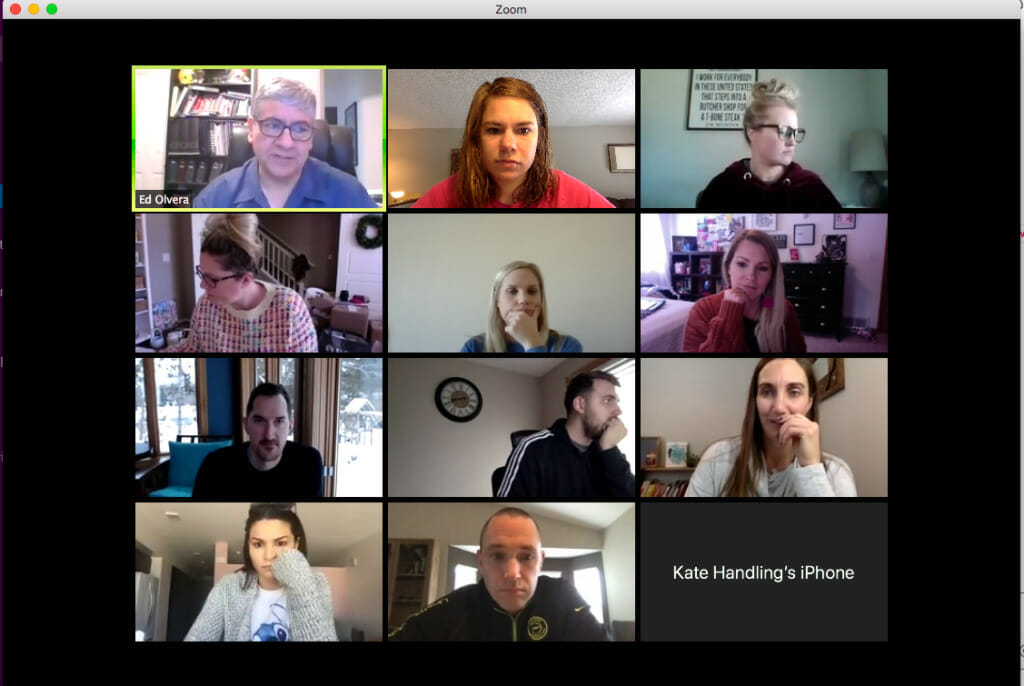
They don’t know I took this screenshot. 😉
6. Screen share
This option is GREAT when you need to go over a document as a group or want to explain how to do something on your computer. Here are instructions on how to turn on screen share with Google Hangouts and Zoom.
7. Recording
With paid plans, you have the option to record the call, which is helpful if someone isn’t able to attend or if you’re going to be training where people will want to review it again later. Just know that you only have a certain amount of storage for the recordings so by default, you shouldn’t need to record the meetings.

8. Ways to make it fun!
We here at The Boutique Hub are always looking for ways to make things more fun, and our weekly team calls are no exception! Every week, we start our meetings with a Question of the Day – sometimes these go quickly & sometimes we get off on a tangent and find out some very interesting things about our coworkers! Regardless, we love these because we’re all remote and don’t get a chance to goof off by the water cooler as some other teams do. Check out these Question of the Day prompts in our Training Library.
Ever seen someone look like they’re on a beach when they’re on a video call? They’re probably using a different background option to impress you! Here’s some information on how to change your background, but it does depend on the version of your computer’s operating system so if it doesn’t work for you, that’s probably why.
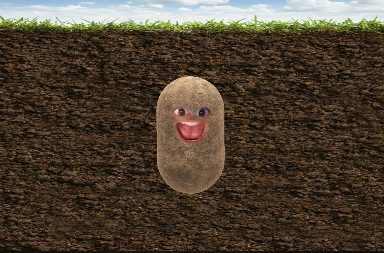
But if the background option doesn’t work for you, these filters probably still will! Just download SnapCamera to your computer & follow the instructions – you’ll be a potato in no time!
Related Posts:
What the CARES Act Means for Small Businesses